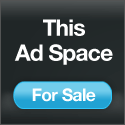Windows Vista speed!
Thursday, July 16, 2009
1:42 AM
Labels: computer help , computer repair , computer support , email support , hp printer repair , hp support , increase internet speed , microsoft support , spyware removal , technical support , virus removal
Labels: computer help , computer repair , computer support , email support , hp printer repair , hp support , increase internet speed , microsoft support , spyware removal , technical support , virus removal
 Vista is the management program of Windows. It has nice visual effects but unfortunately it appears that the computer is often slow and that is not the intention. Learn how to read a few tricks to make Vista faster. Read the tips carefully and enter them as good as possible.
Vista is the management program of Windows. It has nice visual effects but unfortunately it appears that the computer is often slow and that is not the intention. Learn how to read a few tricks to make Vista faster. Read the tips carefully and enter them as good as possible.Startup Programs
The more programs when you boot the computer, the longer this takes. This is not useful, because most programs are not immediately needed. Open so Start, then Control Panel. Choose System and Maintenance, and then click on Tools and information on performance. Click links on the Manage Startup Programs link. A screen of Windows Defender will open with all programs that open at startup. Click a link for a program that you do not need to start and then right click Disable.
Visual effects
The new Vista Aero effects will be very beautiful. But all three-dimensional effects and transparent window Vista slower pieces. Therefore it is wise to at least some effects off. Go to Control Panel and select System and Maintenance, then System. Click links on Advanced system settings. On the Advanced tab, press Settings in the Performance box. On the Visual Effects tab, choose Custom. Remove the check marks away from the unnecessary effects. The more you remove, the faster the computer. Then press OK.
Service Pack 1
In Service Pack 1 for Windows Vista are many upgrades that make sure that Windows Vista performs better and faster. Do you download by clicking HERE and then click Download.
Disk Cleanup
The hard disk you should regularly clean up because there are many unnecessary things in it. Go to Start> All Programs> Accessories> System Tools> Disk Cleanup. A window opens where you select the hard drive with your files (similar to the defragmentation. Then you wait a while. Then you can check the things you want to delete. Vink all things except the things you really ndoig have such as Office Setup files. Then press OK and things are removed.
Defragmentation
Vista is faster as you once every month defragments your hard disk. Go to Start> All Programs> Accessories> System Tools> Disk Defragmenter. A window opens, where you see your hard disks. Press the hard disk with the most information (usually the C-or D-Disk). Press left to analyze. If this is done, a window where you need to Defragment button. Now the disc gedefragmenteert, which can last a long time. Allow the program to its finished
Internet Explorer 7
If the Internet is slow, you just browse history. Go to Tools> Delete Browsing History. In a new window that opens you need to press the Delete Temporary Internet Files, Cookies (login go or lost!) And History.
Viruses and Spyware
The computer is very slow viruses and spyware. Therefore it is important the following programs to install.
 RSS Feed
RSS Feed Twitter
Twitter